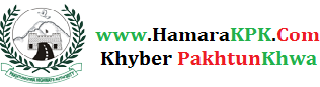Many Hardcore Computer Users Might Think Themselves Above Learning New Tricks, But There's Always New Things To Learn That Will Help Improve Your Skills. Our Bet: You Will Find At Least One Useful Thing Here That You Didn't Know Before.
Inspired And With The Help Of This AskReddit Discussion, We've Compiled Some Of The Most Handy Computer Tricks You Might Not be Taking Advantage Of. Our Ultimate Goal Is To Help You Become More Productive By Shaving Valuable Seconds Off Your Workflow. Of Course, You Can Always Pass Along These Tips To Your Not-So-Savvy Friends And Family Members To Help Them Become Better PC Users As Well.
General Tricks
Windows Hidden "God Mode" Folder Windows Offers A Centralized Control Panel For All Of The Os Settings, Which Makes It Easy For Users To Tweak Everything From Desktop Background To Setting Up A VPN. To Enter This Mode, Create A New Folder With This Exact Name (Copy And Paste It): God Mode. {ED7BA470-8E54-465E-825C-99712043E01C}. The Folder Icon Will Change To A Control Panel-Style Icon, And You Will Be Able To Jump In And Change All Kinds Of Settings.
Note: Don't Try This On Windows Vista 64-Bit As It's Known To Cause A Reboot Loop.
Use Problem Steps Recorder This Handy Tool Automatically Records Any Mouse Clicks And Takes Screenshots For You. If You Need Tech Assistance With Your Computer, Go To Run By Typing Windows + R, And Then Type "psr." Use The Tool And By The Time Your Are Finished, You Can Send This Information, Neatly Compiled Automatically, To The Person Helping You With The Issue. It Will Take The Process Of Finding The Problem Much Easier For Them, Which means You Will Be Able To get Your System Up And Running Faster.
Find/Delete Large Files Wasting Space A Handy Tool Called Windirstat (Windows Directory Statistics) Can Be Used To Easily Find Which Files And Folders Are Taking Up The Most Space On Your Drive. From There, You Can Delete Them And Open Up A Ton Of Storage Space.

Reduce The Number Of Programs Running At Startup If You PC Is Taking Tool Long To Boot, It;s Probably Because You Have Far Too Many Programs Running At Startup. Reducing This Is Easy, It Will Make Your PC Launch Noticeably Faster And Lighter Upon First Load. To Change The Items Running At Startup, Go To Run Using The Hotkey Windows Key + R, And Type "Msconfig." A Small Window Will Appear (See The Screenshot Below), Select The Startup Tab. From Here You Will be Able To Turn Off Many Startup Programs, Which Can Shave Several Seconds (Or Minutes) Off Your Boot Time. (Note Windows 8 Has Moved This Functionality To The Task Manager). Try To make Sure You Research What You Are Turning Off As Some Processes Might Be Needed By Third Party Programs Or Drivers You Have Installed.

Cloud Backup Important Files If You're Working On A Critical Paper For School, Work, Or Many Other Major Project, Make Sure You Are Backing Up The File Not Just Locally, You Can Use Services Like Dropbox, Google Drive, Or Any Of The Other Popular Cloud Storage Solution Which Will Do The Legwork For You On The Background. Of Course, You Can Also Throw The Files On A Thumb Drive Or External HDD Just To be Safe But Backing Up To The Cloud Can Be Done Seamlessly Which Is Twice The Advantage.
Typing Tricks
Delete An Entire Word Instead Of Deleting A Single Letter, Pressing CTRL + BKSP Will Delete The Entire Word Behind The Cursor. This Makes Deleting Text Quicker If You Screw Up A Whole Word.
Move Cursor To Beginning Of The Next Or previous Word Moving The Cursor Around Manually While Typing Is A Great Way To make Your Work Take Longer Than Is Needs To. To Speed Of The Process, Move The Cursor Around With Keyboard Shortcuts. To Move It To The Beginning Of The Previous Word, Use CTRL + Left Arrow. To Move It To The Beginning Of The Next Word, Use CTRL + Right Arrow. In OS X You Can Accomplish The Same Using The Option Key.
Making Sub And Superscript Text If You Need To Make Sub Superscript Text (Think Exponents For Superscript), Press CTRL + = For Subscript And CTRL + SHIFT + = For Superscript.
Paste Plain Text Of What Was Copied When You Copy Text From Any Source, Programs Will Usually Copy Any Formatting That Comes With It. To Paste This As Plain Text, Press CTRL + SHIFT + V Instead Of The Standard CTRL + V, And The System Will Paste Unformatted Text. Note That Many Programs Follow This Parameter (Chrome, Firefox Etc.) But Not All, Particularly Microsoft Programs Like Word Or Outlook. For Those There's A Few Alternatives That Go beyond Copying And Pasting In Notepad: 1) CTRL + ALT + V Will Show A 'Paste Special' Dialog Box. 2) CTRL + Spacebar Will Remove Formatting In Already Pasted Text. 3) Download Puretext And Choose A Hotkey To Always Paste Plain Text With It.
Keyboard Shortcuts
Copy Only Active Windows To Clipboard Normally, The Print Screen Key Copies The Entire Display (Or Tow Display If You Got Them), ALT + Print Screen Only Copies The Currently Active Windows To The Clipboard. Whether Taking A Screenshot To Diagnose A Problem, Or Just Because You Want To Show Something To A Friend, This Will Come In Handy.
Fix Those Little Mistakes Did You Know You Can Undo Almost Any Action? CTRL + Z Is The Ultimate Hot Key, And For Sure You Knew About It Already, However Note That Undo Doesn't Just Apply To Typing. If You Accidentally Delete Or Move A File, You Can Hit CTRL + Z To Bring It Right Back To Where It Was. In Chrome And Firefox You Can Also Undo Closing A Tab Using CTRL + SHIFT + T.
Cycle Through Open Windows Pressing ALT + TAB Allows You To Cycle Through Currently Open Windows. This Makes Switching Back And Forth Between Running Processes Quick And Painless.
If You Want A More Stylish Method Of Cycling Through Open Programs, Windows + TAB Will Do The Job For You.
Interrupt All Process CTRL + ALT + Delete Is One Of The Most Common PC Shortcuts, And One Almost Everyone Is Familiar With. The Important Thing To Rote Is That It Interrupts All Process, Including The One That Is Bogging Down Your System, Which Can Mean The Difference Between Needing To Restart Or Not.
Close The Current Program Typing ALT + F4 Will Close The Program That Is Running. This Is Useful As It Saves You Time Mousing Over The "X" And Clicking. People Will Often Use This As A Joke, Telling You To Press ALT + F4 To Fix A Problem. Don't Fall For It Unless You Want To Close What You Are Doing.
Minimize All Windows Sometimes You Have A Bunch Of Stuff Running, And You Want It All to Go Away So You Can get To The Desktop. Simply Pressing Windows + D Will Minimize Everything You Have Up, Which Will Save You Some Time Pressing The Minimize Button For Each Windows. It Should Be Noted That Windows + M Offers Similar Functionally, But There Is No Undoing, So Windows + D Is The More Favorable Approach.
Open The Task Manager Directly If You Want To Bypass The Interrupt That Happens When Pressing CTRL + ALT Delete And Jump Right To The Task Manager, Typing CTRL + SHIFT + ESC Launches It Directly.
Close The Current Windows/TAB Stick Of Moving All The Way To That X Button? Press CTRL + W And The Current Window Will Close. (Don't Do It Now, Or You Will Miss The Rest Of The Tricks!)
Bring Up The System Information Window This Is So Much Quicker Than Digging This Out The Traditional Way. Just Press Windows + Pause/Break And The System Information Panel Will Be Ready To Go. This Might Be The Only Use For The Pause/Break key You Will Ever Find, So Enjoy It!
Better Multiple Monitor Control There Are Several Useful Keyboard Shortcuts For Controlling Open Windows On Multiple Monitors. Pressing The Windows Key + Arrow Keys Will Cause A Window To Quickly Snap To Each Side Of Either Monitor. Alternatively, Hitting Shift + Windows Key + Arrow Will Cause The Window To Jump To The Other Monitor. Lastly, Pressing Windows + P Will Allow You Quickly Set Up A Second Display Or Projector.
Web Browsing Tricks
Automatically Add www. And .Com To A URL You Can Shave Off A Couple Of Seconds Typing In A URL By Simply Click CTRL + Enter After You Type The Name Of The Site. need .net Instead Of .com, Press CTRL + Shift + Enter Instead.
Jump To Address Bar There Are A Number Of Ways To Jump Right To The Address Bar From Anywhere In Browser. Pressing CTRL + L, F6, And ALT + D All Accomplish This Goal.
Breaking Back A Closed TAB We Covered This Already, But It's Super Useful. Accidentally Closed A Tab? Simply Press CTRL + Shift + T To Reopen The Most Recently Closed Tab And Get back To What You Were Doing.
Use Private Browsing The Uses For Not Having Cookies And History Saved Are Obvious For Certain Activities, You Know Like Shopping For Gifts On A Shared Computer (Of Course!). Pressing CTRL + Shift + N Will Launch A New Private In Chrome, CTRL + Shift + P Will Do It In Firefox And Internet Explorer.
Cycle Through Open Tabs Pressing CTRL + TAB While In A Browser Will Flip Between Each One. This Can Be Much Faster Than Moving The Mouse And Clicking On A Tab. CTRL + NUM (1 , 2, 3, 4, n..) Will Also Take You To Certain Tab In That Numeric Order.
File Management Tricks
Rename A File Quickly Right-Clicking And Selecting Rename Is Not very Efficient. Instead, Simply Press F2 While A File Is Selected To Change Its Name. To Alter The Name Of Another File, Type TAB Without Deselecting The Current File.
Rename Files Sequentially In Windows You Actually Don't Need To Download Any Programs To Perform A Batch File Rename In Windows. Instead, You Can Select All The Files You Want To Change, Right-Click The First One In The List, Select Rename (Or Use F2), And Type In The Name. This Will Automatically Change All The Other Files With The Same Root Name With A Suffix: (1), (2), And So On.
Select Multiple Files Using The Keyboard To Select A Bunch Of Files Using Your Keyboard, You Can Press Shift + Down Arrow To Select A Single File Or Shift + Page Down To Select A Large Group Of Files At One Time.
Security Tips
Run Programs On An Infected PC Often Times, Malware Will Prevent A Computer From Running Certain Programs. Changing The Name Of The .exe File Can Often Override This. If That Doesn't Work, Changing The Extension To .Com Is Another Useful Alternative, And The Program Will Still be Able To Run In Spite Of The Extension Change.
Read Installers Even Major Programs Can Install Toolbars And Another Unwanted Pieces Of Software During Installation. Take A Few Seconds To Read Each Step To make Sure You Are Not Agreeing To Install Something Other Than The Program You Were Actually Seeking. Far Too Often People Just Push Next Over And Over, And End Up With A Browser Covered In Various Intentions.
Lock Your Computer If You Get Up Sick Of Your "Friends" Going Onto Your Computer At Work Or Home And Posting Things On Your Facebook/Twitter Page On Your behalf? It's Certainly An Annoyance, But An Easy One To Prevent. Windows + L Will Lock You System Right Away, Requiring A Password (If You've Set One) To Log In Again.
Program-Specific Tricks
Photoshop: Drag The Marquee Without Losing The Ability To Size It The Marquee Tool Is, At its Most Basic Level, Designed For Selecting A Part Of An Image. It's Used Constantly In Photoshop, And There Is A handy Trick Many Users Miss. While Dragging It Around, You Can Your Perform Tow Key Functions At The Same Time.
Steam: Move Game To Another Driver Of Partition By Default, Steam Installs All games To the Same HHD or Partition, But What Happens If That Files up? The Solution: Download Steamtool Library Manager. It Makes It Easy To Move Games To Another Hard Drive Without Messing With The Functionality Of Steam.
VLC: Fix Unsynced Audio And Subtitles In The Popular Media Player VLC, If you Your Audio Loses Sync With The Video Or Subtitle, There Is An Easy Way To Fix This Simply Pressing J Or K Will Move The Audio Forward Or backwards. Similarly, To Sync The Subtitles You Can Press H Or G.
The Combination Of Using These Tips And Tricks On A Daily Basis Will Most Certainly Make Your Computer Life Much More Enjoyable, Or At Least More Practical. And So, Did You Learn A Thing Or Tow That You Didn't Know Before.